TDS Certificate is a certificate which is issued by a person deducting TDS to the person from the TDS is deducted. There are 4 types of TDS certificate Form 16, Form 16A, Form 16B and Form 16C. Out of which Form 16 and Form 16A are most frequently used. The deductor will file TDS in TDS return and the return filed details will be displayed in the TDS certificate. Form 16/16A is a certificate of deduction of tax at source and issued on deduction of tax by the employer on behalf of the employees. These certificates provide details of TDS/TCS for various transactions between deductor and deductee. It is mandatory to issue these certificates to Tax Payers. Then the TDS Certificate download is made on TRACES website.
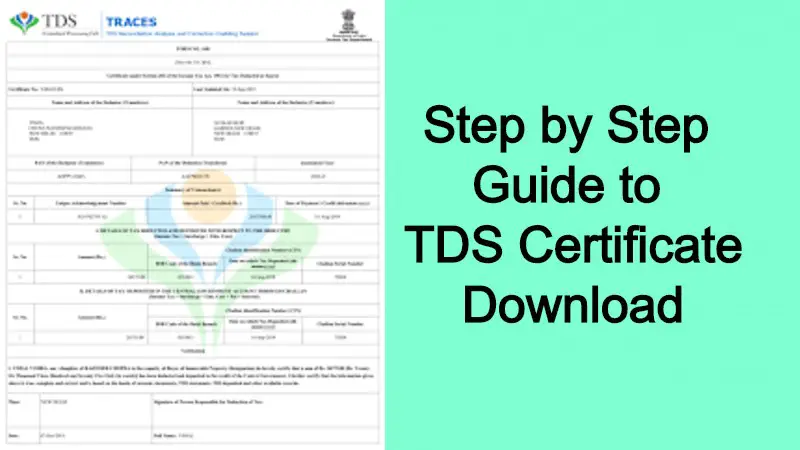
Step by Step Guide to TDS Certificate Download
The TDS certificate download forms and its usage is explained in the below table:
| Forms Name | Usage | When it will be issued | Due date |
|---|---|---|---|
| Form 16 | TDS on salary | Issued annually | 31st May of the subsequent year |
| Form 16A | TDS on non-salary | Issued quarterly | 15 days from the date of filing the return |
| Form 16B | TDS on Sale of Property | Issued after the transaction | 15 days from the date of filing the return |
| Form 16C | TDS on Rent | Issued after the transaction | 15 days from the date of filing the return |
Steps to Download TDS Certificate
The following are the steps to Download TDS Certificate from TRACES.
Step 1: Visit the TRACES website or click the link
Step 2: Enter the User ID, Password and TAN of the deductor and CAPTCHA and then click on “Login” button.
Step 3: From the Menu Bar select “Downloads” tab and select Form 16A.
Step 4: Fill all the details – Financial Year, Quarter and Form Type and then click “GO” button.
Step 5: Then the details to be printed on Form 16A will be displayed on you screen. Click “Submit”.
Step 6: A page will be displayed where you are required to enter the Authentication Code or Token Number and Challan Details and then click on “Proceed” button.
Step 7: Fill the copy authentication code column and then click on “Proceed with Transaction”.
Step 8: After 1 or 2 days the certificates will be available in the downloads section. There you have select “Requested Downloads” option.
Step 9: Enter the request number and click on “Go” button.
Step 10: Click on “HTTP Downloads” option and under the downloads tab on the top click on the link and then click “Save” button.
Step 11: Right-click and select show in folder. Click open with and Select Windows Explorer.
Step 12: Open the file and enter the password and then click on “Ok” button.
Step 13: Go to “Dashboard” and click on “Requested Downloads”. Enter the verification code and click “Submit” button.
Step 14: Click on TRACES-PDF-Converter and Save the file and open it in windows explorer and proceed with “OK” button.
Step 15: Go to the folder where you have saved and it will be available in a PDF format.
By following the above steps you can “Download TDS certificate from TRACES” website. This will be useful to file the Income Tax Return. Since TRACES website is provided by the Income Tax department while filing the IT return you can link the TDS certificate file directly to claim it as an exemption.